How to get access to PENSRA:
2) wait for confirmation that you are set up, choose a password and boom, off to the races.
3) Be sure to set up your profile communication preferences, so that game reminders and changes are sent to you (email / text / both)
4) You should also list your current AYSO badge level and put in your AYSO number on the Profile -> Referee tab. If you don't know what that is, let me know and I'll get it to you.
How to view games
1) login to www.pensra.org
2) click on Referee
3) click in "Inquiry"
4) set up your parameters as depicted below. Once you are more familiar with the site and how it works, you can tailor these to your liking:
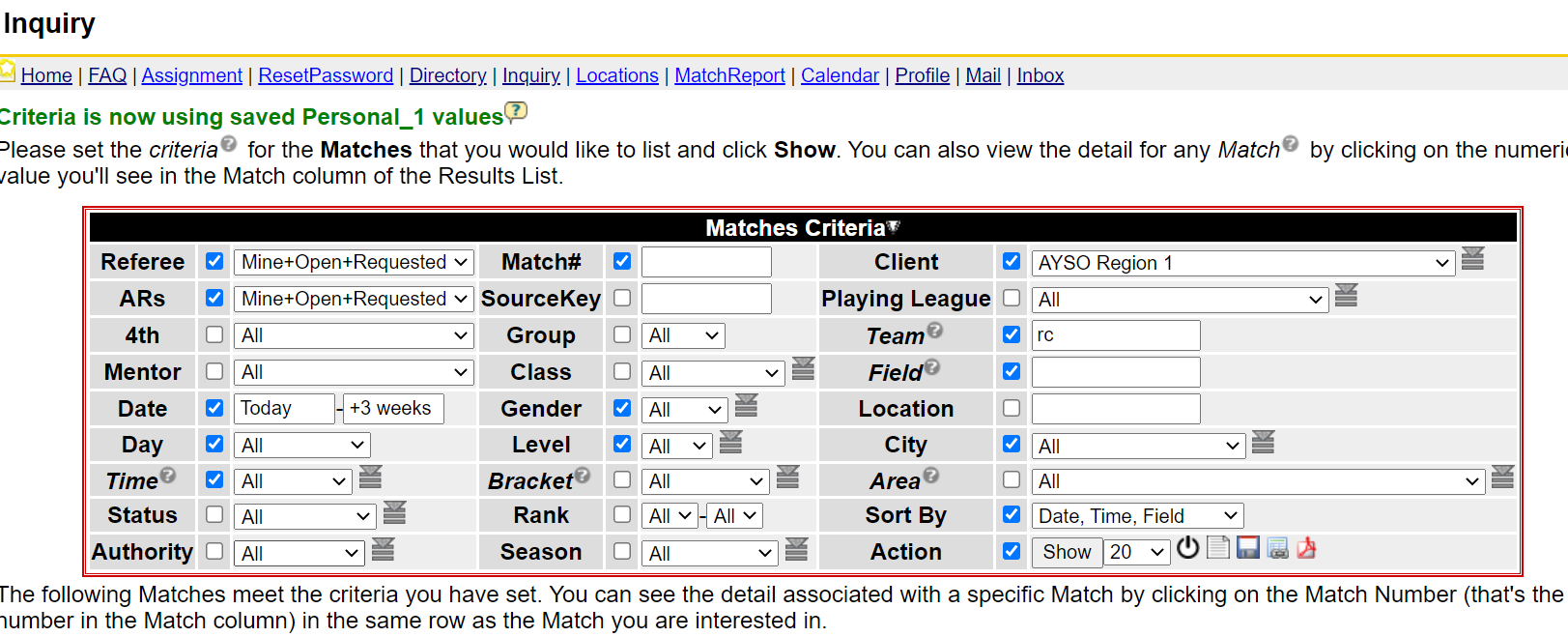
5) click "
Show" and the games over the next 3 weeks involving AYSO "RC" (Redwood CIty) are listed:

How to sign up for games
1) in this list above, I have "self assign" available to me as evidenced by the Plus signs in black circles. If you don't have these plus signs, it means you don't have self assign privileges yet. See below for more information. Or it may let you click on a plus sign, but then later tell you that you were declined for some reason. If this is the case, email myself or elizabeth to claim the game slot and we will assign it for you. You may also look into the "How to get Self Assign" information below.
2) click on the Plus sign, and then confirm on the following screen:
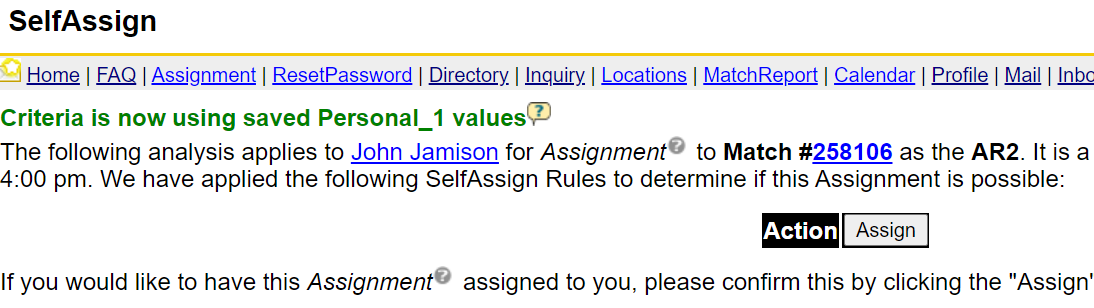
How to get Self Assign privileges
1) if you see some online agreements when you log in or click on the referee panel, be sure to view those and click "Agree".
2) click on Referee -> Continuing Ed
3) click on each of the "2020-21 Law Change" items. View the content and take the quiz. These are pretty short modules and shouldn't take too long.
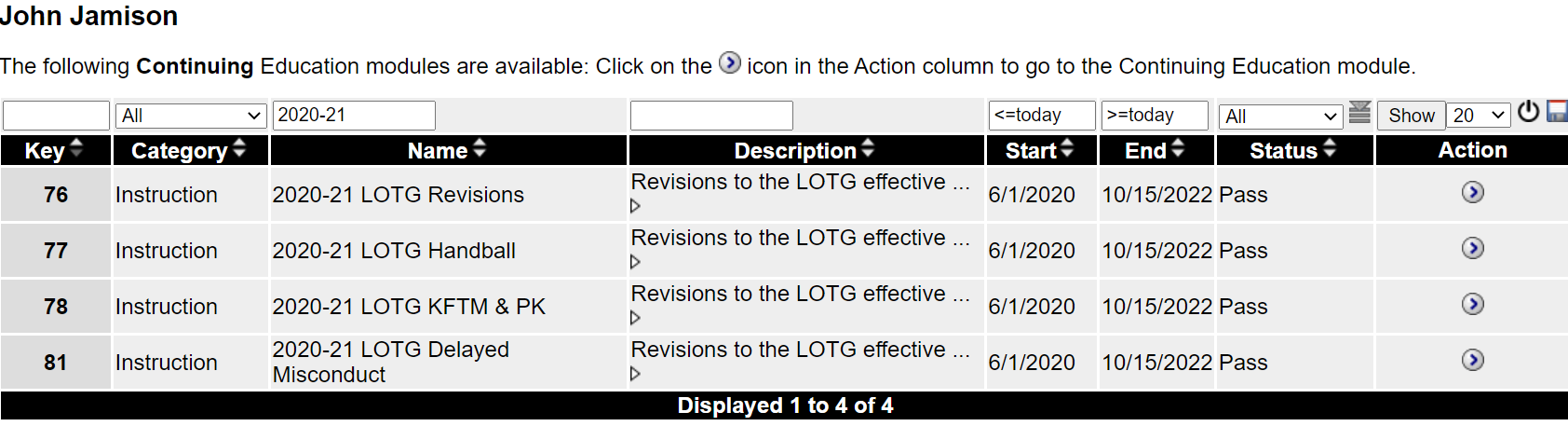
4) Alternatively, email myself or Elizabeth to assign you, and complete these at your leisure.